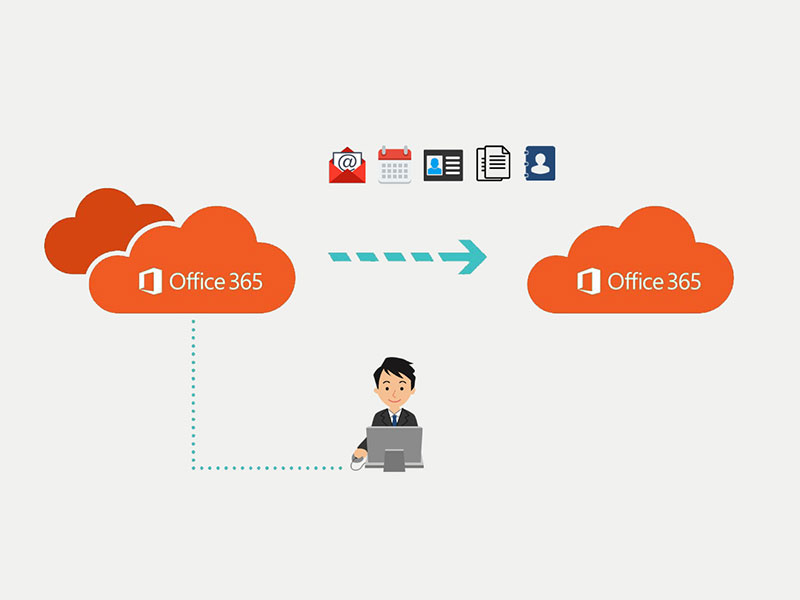Keywords
Email migration, Microsoft 365, Office 365 organization
Intended audience
The target audience for this blog includes IT professionals and computer science students.
Introduction
Moving electronic mailboxes from one tenant to another can be a cumbersome process. This blog explains how you can transfer your emails and other settings from a Microsoft 365 or Office 365 organization to a different tenant. The transition process is explained by using the example of two fictional companies – ABC.com and XYZ.com – that use two different Office 365 organizations. ABC has bought XYZ, and is currently migrating XYZ data and users to the Office 365 organization belonging to ABC.com.
Migrating with Assistance from A Third-Party Group
Data and user from XYZ.com can be individually generated in Office 365 and imported to the portal. It can also be merged into the ABC.com Active Directory using Active Directory Domain Services (ADDS). Once this process is complete, all XYZ accounts will be available in the ABC.com Office 365 organization.
Steps to Take Two Weeks Prior to Transition
You will need to buy the licenses required to authorize the transition process. If you have Outlook 2007 and 2010, auto-discover feature will configure the client and built the .OST file again when restarting the client. You need to add contacts for Skype for the business client when the transition is complete since the migration process generates a new Skype profile.
You will also need to increase the licenses in ABC’s Office 365 organization so that it can accommodate all incoming mailboxes from XYZ. Generate administrator accounts in both companies’ Office 365 organizations to optimize data while the transition is happening.
Groups, Rooms, Resources, and User must be created in the ABC.com Office 365 organization. This can be achieved by either creating them manually in the admin center or by importing a CSV file with the help of the bulk add feature in the Microsoft 365 admin center.
Steps to Take During Transition
The first step in the migration process involves preparing the domain three days prior to the actual transition. Following this, you need to schedule the migration process by creating a master list of mailboxes. A mailbox mapping file will assist with the process and help you to check whether you have transferred all mailboxes post transition.
Next, schedule the Time to live (TTL) test and disable the directory sync in the XYZ.com Microsoft 365 admin center. Upon completing this step, you need to stop inbound flow of email by changing your main MX record from Office 365 to an unreachable domain. Use a third-party group to queue your emails for some time and deliver them following completion of the migration process.
You must remove the main email domain, xyz.com, from all objects in the XYZ.com Office 365 organization before moving the domain to the ABC.com Office 365 organization. Complete verification steps for the XYZ.com domain. You are now ready to begin the transition.
If you are migrating less than 500 users, you can migrate Mail Calendar and contact information to the new mailboxes. You can put a limit on the amount of data that can be migrated. If you are migrating 500 users or more, transfer data that is one week old in the first few days. In the following days, you can transfer the remaining data.
Post Transition Steps
Following completion, clean the Outlook Auto-Complete List. You can achieve this by adding the old legacy DN as a x.500 proxy address for all users. You can also remove all the recipients from the Auto-Complete List in Outlook 2010 by following these steps. The migration process is now complete.